August 7, 2023
Summary: in this tutorial, we give you a list of common psql commands that help you query data from the PostgreSQL database server faster and more effectively.
1) Connect to PostgreSQL database
The following command connects to a database under a specific user. After pressing Enter PostgreSQL will ask for the password of the user.
psql -d database -U user -W
For example, to connect to dvdrental database under postgres user, you use the following command:
C:\Program Files\PostgreSQL\9.5\bin>psql -d dvdrental -U postgres -W
Password for user postgres:
dvdrental=#
If you want to connect to a database that resides on another host, you add the -h option as follows:
psql -h host -d database -U user -W
In case you want to use SSL mode for the connection, just specify it as shown in the following command:
psql -U user -h host "dbname=db sslmode=require"
2) Switch connection to a new database
Once you are connected to a database, you can switch the connection to a new database under a user specified by user. The previous connection will be closed. If you omit the user parameter, the current user is assumed.
\c dbname username
The following command connects to dvdrental database under postgres user:
postgres=# \c dvdrental
You are now connected to database "dvdrental" as user "postgres".
dvdrental=#
3) List available databases
To list all databases in the current PostgreSQL database server, you use \l command:
\l
4) List available tables
To list all tables in the current database, you use \dt command:
\dt
Note that this command shows the only table in the currently connected database.
5) Describe a table
To describe a table such as a column, type, modifiers of columns, etc., you use the following command:
\d table_name
6) List available schema
To list all schemas of the currently connected database, you use the \dn command.
\dn
7) List available functions
To list available functions in the current database, you use the \df command.
\df
8) List available views
To list available views in the current database, you use the \dv command.
\dv
9) List users and their roles
To list all users and their assign roles, you use \du command:
\du
10) Execute the previous command
To retrieve the current version of PostgreSQL server, you use the version() function as follows:
SELECT version();
Now, you want to save time typing the previous command again, you can use \g command to execute the previous command:
\g
psql executes the previous command again, which is the SELECT statement,.
11) Command history
To display command history, you use the \s command.
\s
If you want to save the command history to a file, you need to specify the file name followed the \s command as follows:
\s filename
12) Execute psql commands from a file
In case you want to execute psql commands from a file, you use \i command as follows:
\i filename
13) Get help on psql commands
To know all available psql commands, you use the \? command.
\?
To get help on specific PostgreSQL statement, you use the \h command.
For example, if you want to know detailed information on ALTER TABLE statement, you use the following command:
\h ALTER TABLE
14) Turn on query execution time
To turn on query execution time, you use the \timing command.
dvdrental=# \timing
Timing is on.
dvdrental=# select count(*) from film;
count
-------
1000
(1 row)
Time: 1.495 ms
dvdrental=#
You use the same command \timing to turn it off.
dvdrental=# \timing
Timing is off.
dvdrental=#
15) Edit command in your own editor
It is very handy if you can type the command in your favorite editor. To do this in psql, you \e command. After issuing the command, psql will open the text editor defined by your EDITOR environment variable and place the most recent command that you entered in psql into the editor.

After you type the command in the editor, save it, and close the editor, psql will execute the command and return the result.
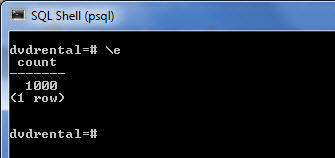
It is more useful when you edit a function in the editor.
\ef [function name]

16) Switch output options
psql supports some types of output format and allows you to customize how the output is formatted on the fly.
\acommand switches from aligned to non-aligned column output.\Hcommand formats the output to HTML format.
17) Quit psql
To quit psql, you use \q command and press enter to exit psql.
\q
In this tutorial, you have learned how to use psql commands to perform various commonly used tasks in PostgreSQL.

