By John Doe December 25, 2023
Summary: Navicat compares objects between two databases and/or schemas and states the differences in structure, and synchronize the table structures and other objects.
Table of Contents
About Structure Synchronization
Navicat allows you to compare and modify the table structures and other objects with detailed analytical process. In other words, Navicat compares objects between two databases and/or schemas and states the differences in structure. To open the Structure Synchronization window, choose Tools -> Structure Synchronization from the menu bar.
You can save your settings as a profile for future use. To open a saved profile, click the Load Profile button and select a profile from the list.
HINT: Profiles are saved under the Profiles Location.
NOTE: Available only for MySQL, Oracle, PostgreSQL, SQL Server and MariaDB. Navicat Premium and Navicat for MySQL support synchronizing between MySQL and MariaDB.
Choose Connections & Comparing Options
Choose Source and Target Connections
In the Structure Synchronization window, define connections, databases and/or schemas for Source Database and Target Database. You can click ![]() to swap the source and target settings.
to swap the source and target settings.
Choose Comparing Options
Then, click the Options button to set the database/schema comparing options. The options depend on the connection server type and sort in ascending order.
Compare auto increment value
Check this option if you want to compare the auto increment values of tables.
Compare character set
Check this option if you want to compare the character sets of tables.
Compare checks
Check this option if you want to compare checks.
Compare collation
Check this option if you want to compare the collations of tables.
Compare definers
Check this option if you want to compare the definers.
Compare events
Check this option if you want to compare events.
Compare excludes
Check this option if you want to compare table excludes.
Compare foreign keys
Check this option if you want to compare table foreign keys.
Compare functions
Check this option if you want to compare functions.
Compare identity last value
Check this option if you want to compare the identity last values of tables.
Compare indexes
Check this option if you want to compare indexes.
Compare owners
Check this option if you want to compare the owners of the objects.
Compare partitions
Check this option if you want to compare table partitions.
Compare primary keys
Check this option if you want to compare table primary keys.
Compare rules
Check this option if you want to compare rules.
Compare sequences
Check this option if you want to compare sequences.
Compare storage
Check this option if you want to compare table storages.
Compare table options
Check this option if you want to compare other table options.
Compare tables
Check this option if you want to compare tables.
Compare tablespace and physical attributes
Check this option if you want to compare tablespace and physical attributes.
Compare triggers
Check this option if you want to compare triggers.
Compare uniques
Check this option if you want to compare table uniques.
Compare views
Check this option if you want to compare views.
Drop with CASCADE
Check this option if you want to drop the dependent database objects with the CASCADE option.
Identifier Case Sensitivity
Ignore or consider the case of identifiers when mapping, or use the server default setting.
Start Comparison
Click the Compare button to compare the source and target databases.
View Structure Comparison Results
After comparing structures, the tree view shows the differences between the source and target databases or schemas. All objects are checked in the tree view by default. Uncheck the objects you do not want to apply to the target. You can expand the table objects to view the detailed structure.

You can choose to group the objects in the tree views by object types or operations by selecting Group by object type or Group by operation.
| Operation | Description |
|---|---|
| Object exists in both source and target databases/schemas, but they have different definition. The target object will be modified based on the source object. | |
| Object does not exist in the target database/schema. It will be created in the target. | |
| Object does not exist in the source database/schema. The target object will be deleted. | |
| Object exists in both source and target databases/schemas and they have identical definition. No operation will be applied. |
When you selected an object in the tree view, the DDL Comparison tab shows the DDL statements of that object in the source and the target, and the Deployment Script tab shows the detailed SQL statements of the object that will be executed in the target databases.

Click the Next button to show the scripts of all selected objects.
Edit & Execute Selected Scripts
You can view all scripts that will be executed in the target database in the Deployment Script tab.
| Deployment Options Button | Description |
|---|---|
| Deployment Options | Continue on error - Ignore errors that are encountered during the execution process if necessary. |
| Edit Script | Open the Edit Deployment Script window to rearrange the order of the scripts. |
| Copy Script to Clipboard | Copy all scripts from the Deployment Script tab to the clipboard. |
| Open Script in Query Editor | Open a new query window and display the scripts. |
In the Edit Deployment Script window, use the arrow buttons to move the scripts.
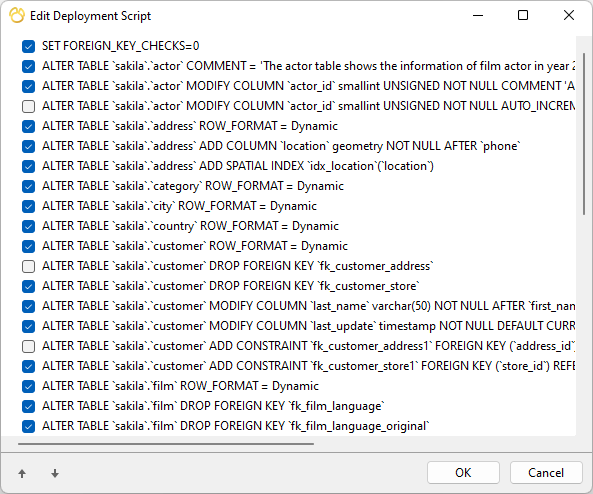
Then, click the Start button to execute the scripts. The window will display the execution progress, execution time, and success or failure messages.

